One of many Instil users’ favorite things about our platform is the fact that it is built to be as easy to navigate on a mobile device as it is on a computer. The ability to access donor data on-the-go is a must-have in today’s world, whether you’re reviewing donor profiles on your way to a luncheon, quickly refreshing your memory about a specific constituent’s history when you see them at a gala, or pulling a report for your board from the car while you’re waiting to pick up your kids from school. While you can access Instil from any internet browser on any device, creating a home screen shortcut on your cell phone makes it even easier for you to quickly access the platform anytime, anywhere.
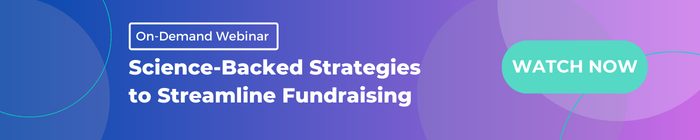
Instructions for adding Instil to your iPhone home screen
1. Open Safari, and navigate to Instil
2. Click the share button at the bottom of the screen. (That's the box with an arrow point out of it!)
3. Near the bottom of the share menu, you'll see the option "Add to Home Screen" - select that, and then click "Add." The icon will appear on your home screen.
4. You can move the icon around your home screen the same way you would for any other app - by pressing and holding the icon and selecting the “Edit Home Screen” menu
5. If you need to edit or change your Instil shortcut at any time, you can do so from the Shortcuts app!
Instructions for Adding Instil to your Android phone's home screen:
1. Open the Google Chrome web browser and navigate to instil.io
2. Tap the ellipsis icon in the top-right corner.
3. From the menu, tap "Add to Home Screen."
4. Enter the name "Instil" for the shortcut.
6. Tap Add.
Tap Add to Home screen or Add Automatically for the shortcut to be added to the top-left of your Home screen. Alternatively, you can long-press the icon and place the website shortcut icon manually.
8. Whichever option you choose, you can manually move the shortcut icon afterwards to wherever you like.
Interested in the most mobile-friendly nonprofit relationship management technology platform? Talk to us today!